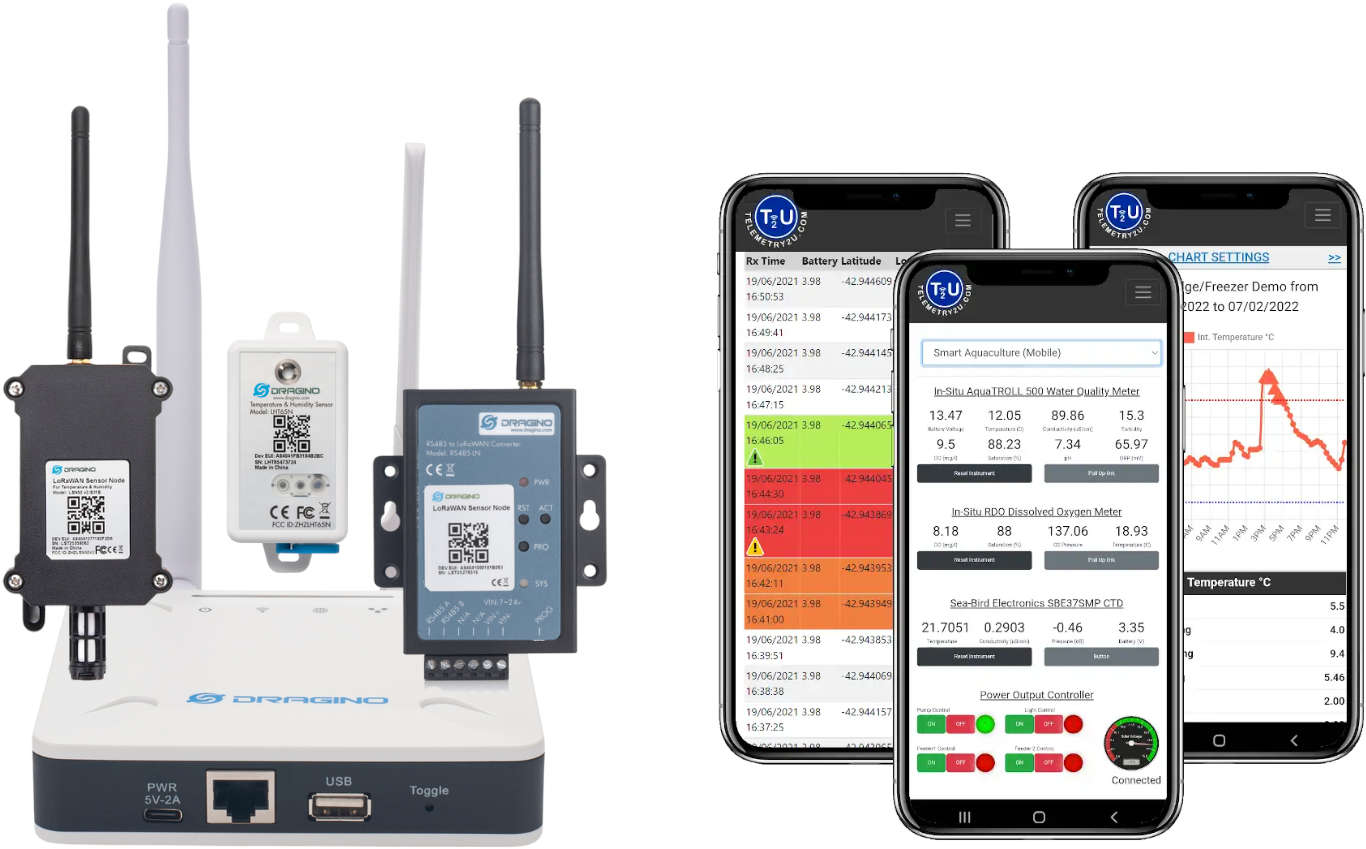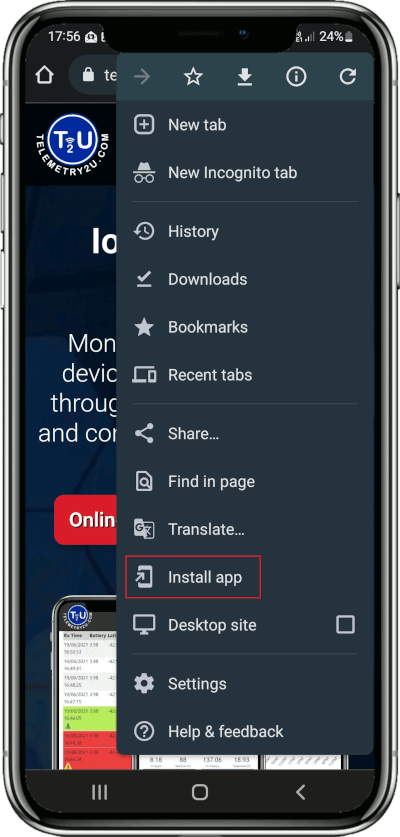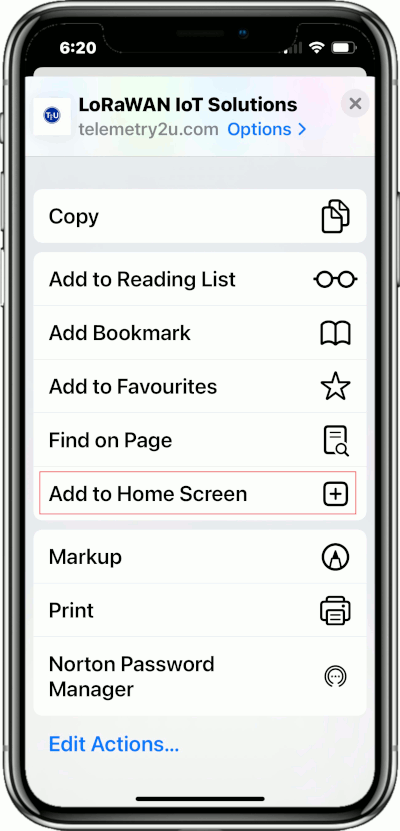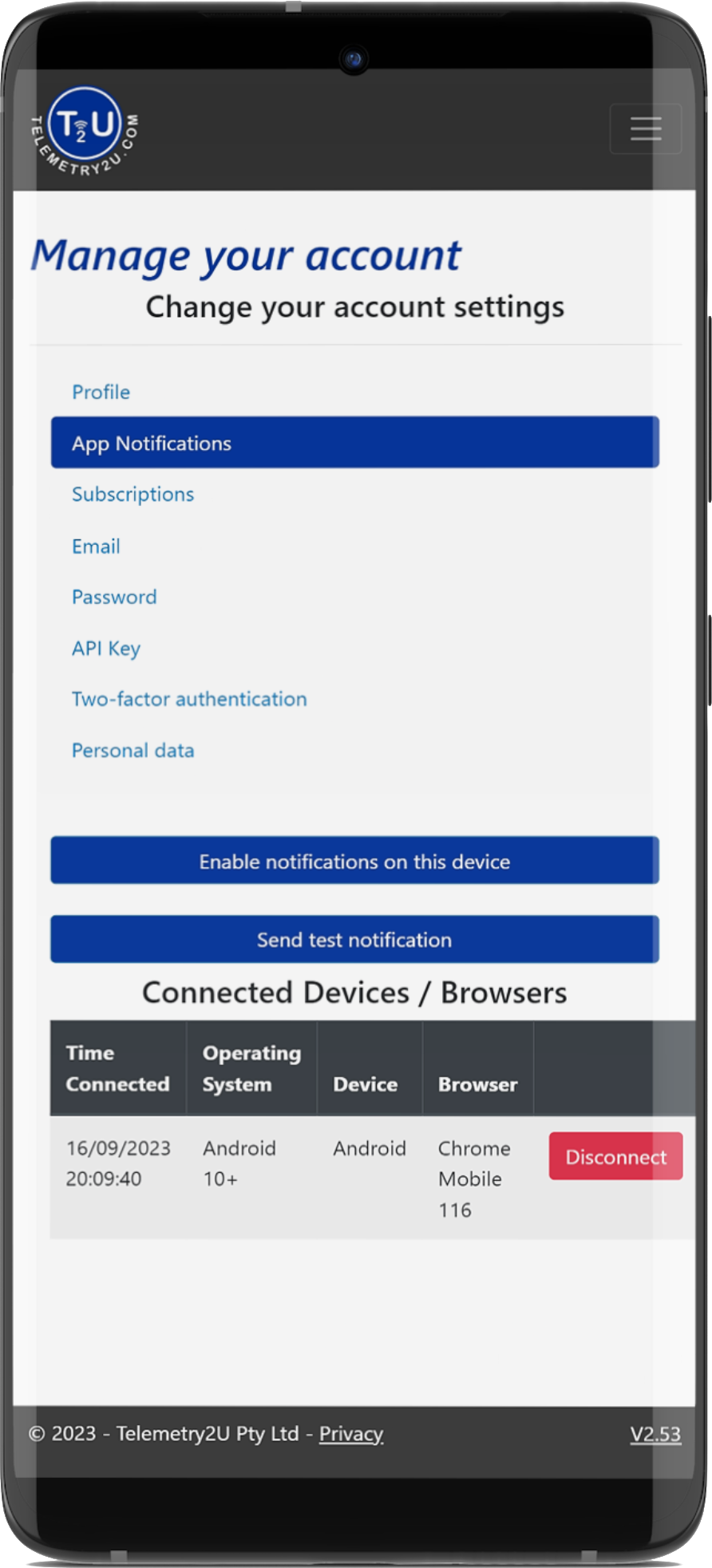How to Install the Telemetry2U App (PWA) on Apple and Android Devices
The Telemetry2U web interface is designed to be responsive and user-friendly across all screen sizes. To make mobile access even easier, it’s available as a Progressive Web App (PWA) that can be installed on both Android devices via Google Chrome and Apple devices via Safari. Once installed, you can enable free push notifications to receive real-time alerts directly on your device.
Quick Summary: Why Telemetry2U Uses a Progressive Web App
A Progressive Web App (PWA) is a web-based application—built using browsers like Google Chrome or Apple Safari — that offers a user experience similar to native mobile apps.
PWAs can run on multiple platforms and devices using a single codebase, making them highly compatible across ecosystems. Like traditional mobile apps, they can be installed on a device, run offline, operate in the background, and even integrate with other installed apps.
These features make PWAs a perfect fit for Telemetry2U. Our PWA provides quick login, free real-time push notifications, and a streamlined, app-like experience—all with a simple and intuitive installation process.
What You’ll Need Before Installing the Telemetry2U App
- A valid Telemetry2U account, either on a free trial or paid subscription. You can refer to the T2U Quick Guide to get started.
- An Apple or Android device running the latest firmware. This is especially important for iOS devices—Safari must be version 16.4 or later (released on 27 March 2023) for push notifications to work correctly.
How to Install the Telemetry2U App (PWA) on Android Devices
- Open the Telemetry2U website in Google Chrome on your Android device.
- Tap the menu icon (three dots), located either in the top-right or bottom-left corner, depending on your device.
- Select the Install App option from the menu.
- The Telemetry2U Progressive Web App (PWA) will now be installed on your device.
- Open your apps list—you should see the Telemetry2U icon.
- Tap and hold the icon to add a shortcut to your home screen, if desired.
- Launch the app and log in with your account. Optionally, enable Remember Me to stay signed in.
Note:
If the Remember Me feature doesn’t work, you may need to allow third-party cookies in Chrome:
- Open Chrome and go to Settings.
- Select Privacy and security.
- Tap Third-party cookies.
- Scroll down and tap Add Site Exception.
- Enter telemetry2u.com to allow cookies from the site.
How to Install the Telemetry2U App (PWA) on Apple Devices
- Open the Telemetry2U website in Safari on your iPhone or iPad.
- Tap the Share icon in Safari’s bottom menu (a square with an upward arrow).
- Scroll down and tap Add to Home Screen.
- The Telemetry2U Progressive Web App (PWA) will now be installed on your device.
- Look for the Telemetry2U icon on your home screen or in your apps list.
- If you like, you can tap and hold the icon to move it or create a desktop shortcut.
- Open the T2U App and log in to your account. You can enable Remember Me to stay signed in for quicker access.
Enabling push notification from the T2U App
Once you successfully installed the PWA through Google Chrome or Apple Safari, you'll be able to receive instant notifications for sensors alert conditions directly to your device. It's a free alternative to an SMS and can be faster than an e-mail. Before being able to receive notifications, you'll need to Enable Push Notifications in the newly installed T2U PWA.
- Open the T2U App and sign into your account.
- Navigate to the Accounts section from the top menu.
- Click on the App Notifications link.
- Click on the Enable notifications on this device button. You may have to click the pop-up to accept the permissions.
- If all worked successfully, you should see the details in the table below. You can test everything is working with the Send test notification button.
Notes:
- Push notifications are a fairly new feature on PWA's. Make sure your operating system and browser are running the latest updates.
- The notifications are linked to the browser. If you clear your Chrome of Safari browser cache, you will need to re-enable notification.
- You can configure a unique notification sound for the T2U PWA under your browser settings.
- Once you have enabled push notifications, you will need to configure your Notification Groups to receive App Notifications before any notifications will be received. Read More.